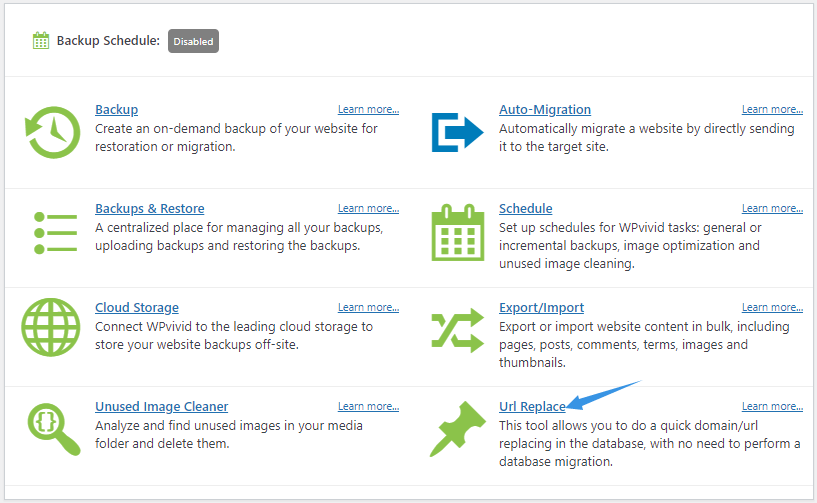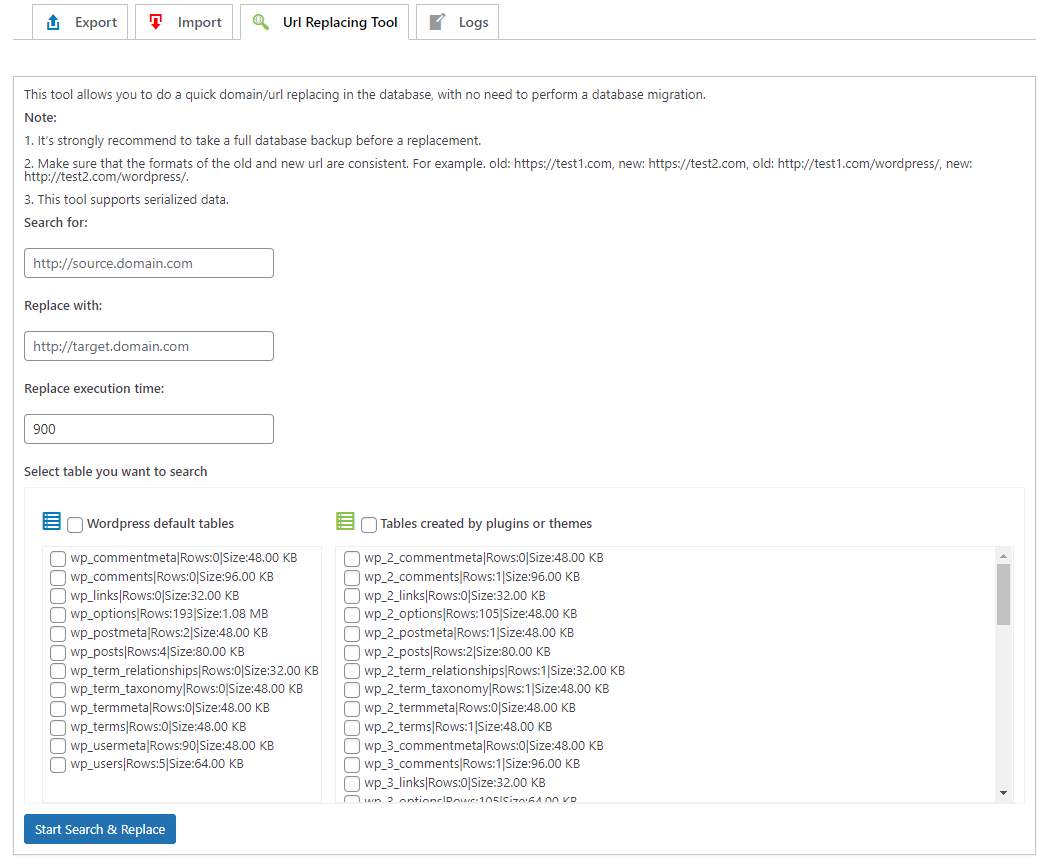As of version 2.0.23, WPvivid Backup Pro integrates a neat url replacing tool that allows you to search and replace domain/urls replacing in the database, without the need to migrate the entire database.
How to Search and Replace Urls?
First, install WPvivid Backup Pro and activate your WPvivid license on the site.
Next, go to the WPvivid Plugin > Dashboard > Click Url Replacing.
Then on the page that opens,
- Enter the url you want to replace, for example, http://test1.com/wordpress/
- Enter url you want to replace with, for example, http://test2.com/wordpress/, make sure the format of the url to be exactly consistent with the one you want to replace.
- Select the table you want to search.
- Click Search & Replace Now to start the process.