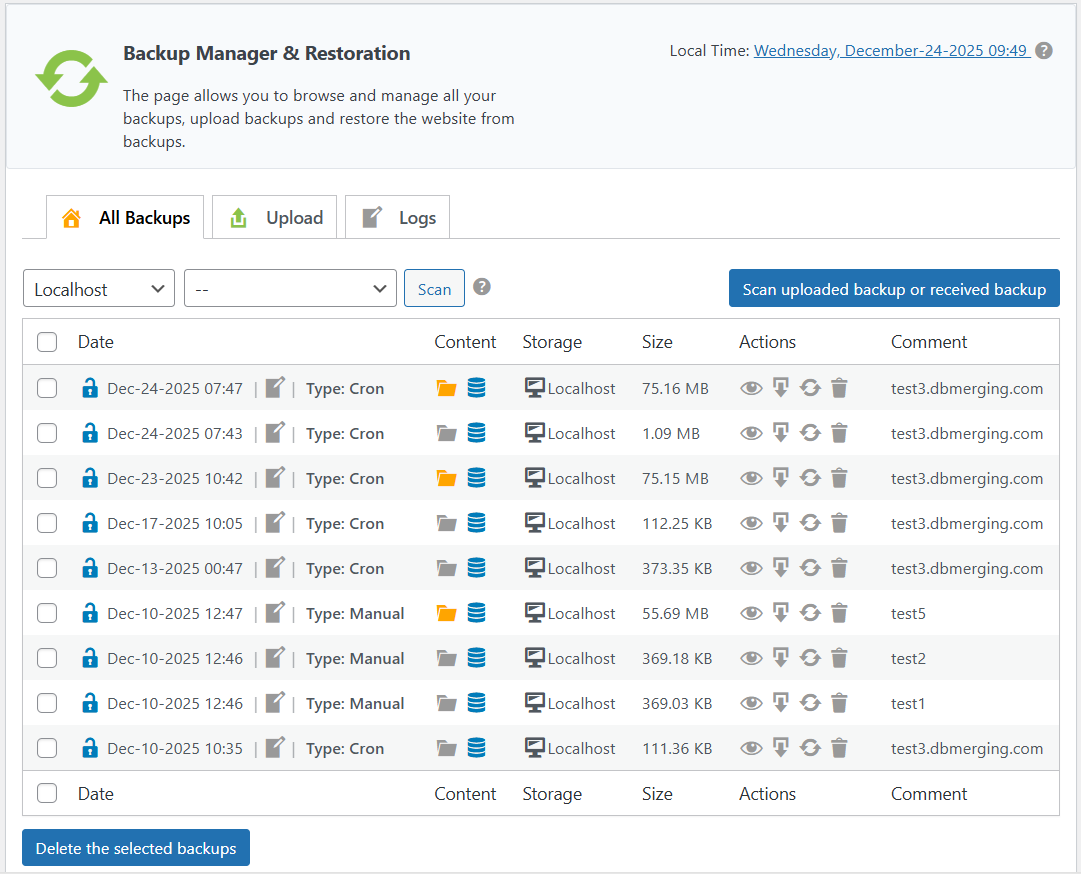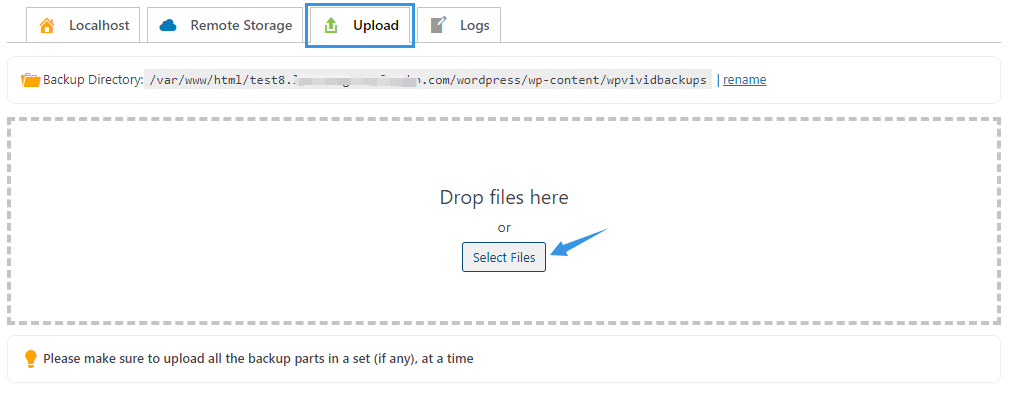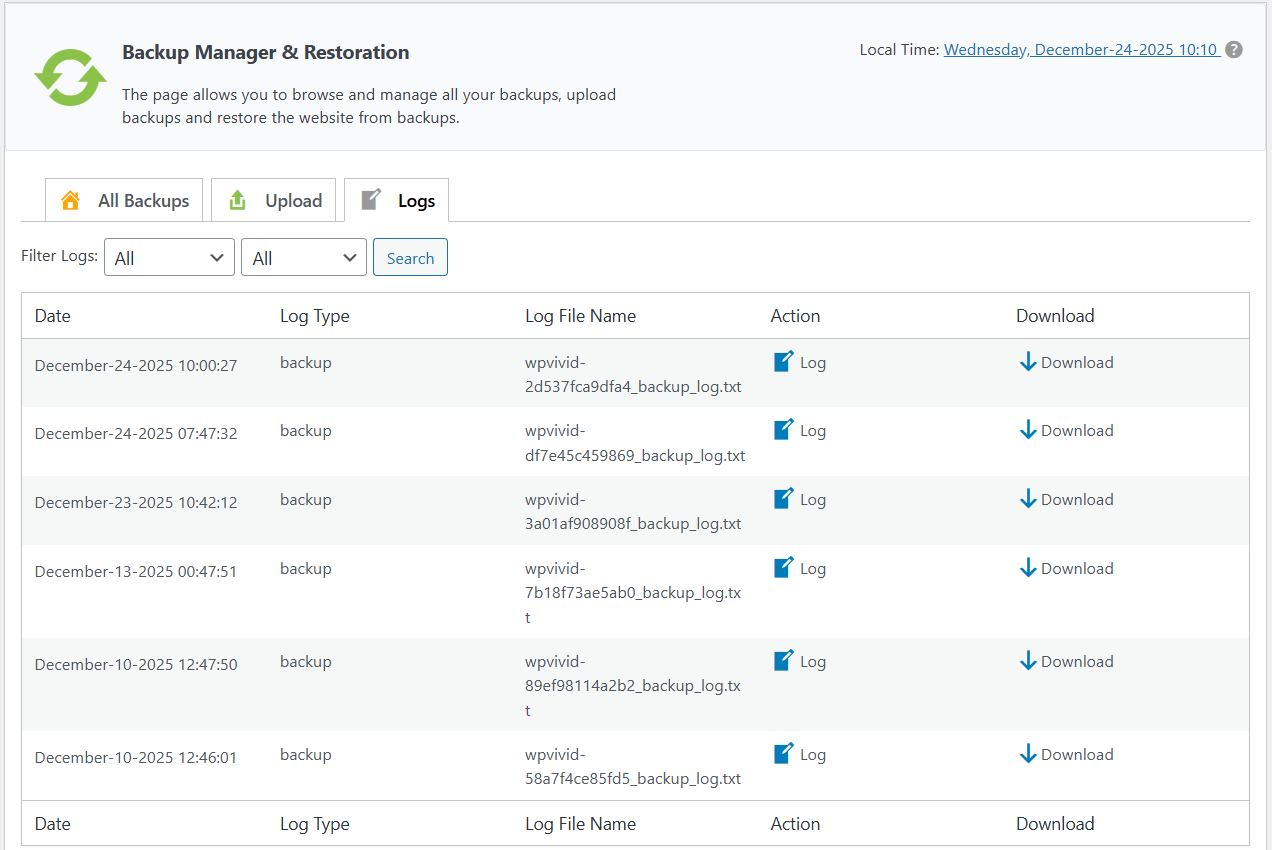The Backup Manager & Restoration page serves as your central backup manager. From here, you can browse, download, and delete both local and remote backups, view activity logs, upload existing backup files, and perform site restorations (including restoring directly from remote storage).
The page is organized into three primary tabs: All Backups, Upload, and Logs.
1. All Backups
This tab allows you to view and manage all backup of the website.
- Filtering: You can use the dropdown menus to filter by backup location (Localhost or Cloud Storage) and backup type (Manual, Scheduled, Uploaded, Incremental, or Rollback).
- Scanning: Click the Scan button to refresh the list and display backups based on your selected filters.
2. Upload
Use this tab to upload WPvivid backup files from your local computer to the current site.
Important: If a backup consists of multiple parts (e.g., part1, part2), please ensure you upload all parts of the set at the same time to ensure a successful restoration.
3. Logs
The Logs tab provides a detailed history of all backup, restoration, and transfer activities. You can view logs directly or download them for troubleshooting, with options to filter by Successful or Failed events.
Notes:
- Sensitive Files: WPvivid (both Free and Pro) does not restore
.htaccessorwp-config.phpfiles. This is a security measure to prevent configuration conflicts when moving between different server environments. Please manually back up and copy these files if you need specific custom configurations. - Plugin Exclusions: WPvivid excludes its own plugin files from backups and migrations. To move your configuration to a new site, use the Export/Import feature located on the WPvivid Settings page.