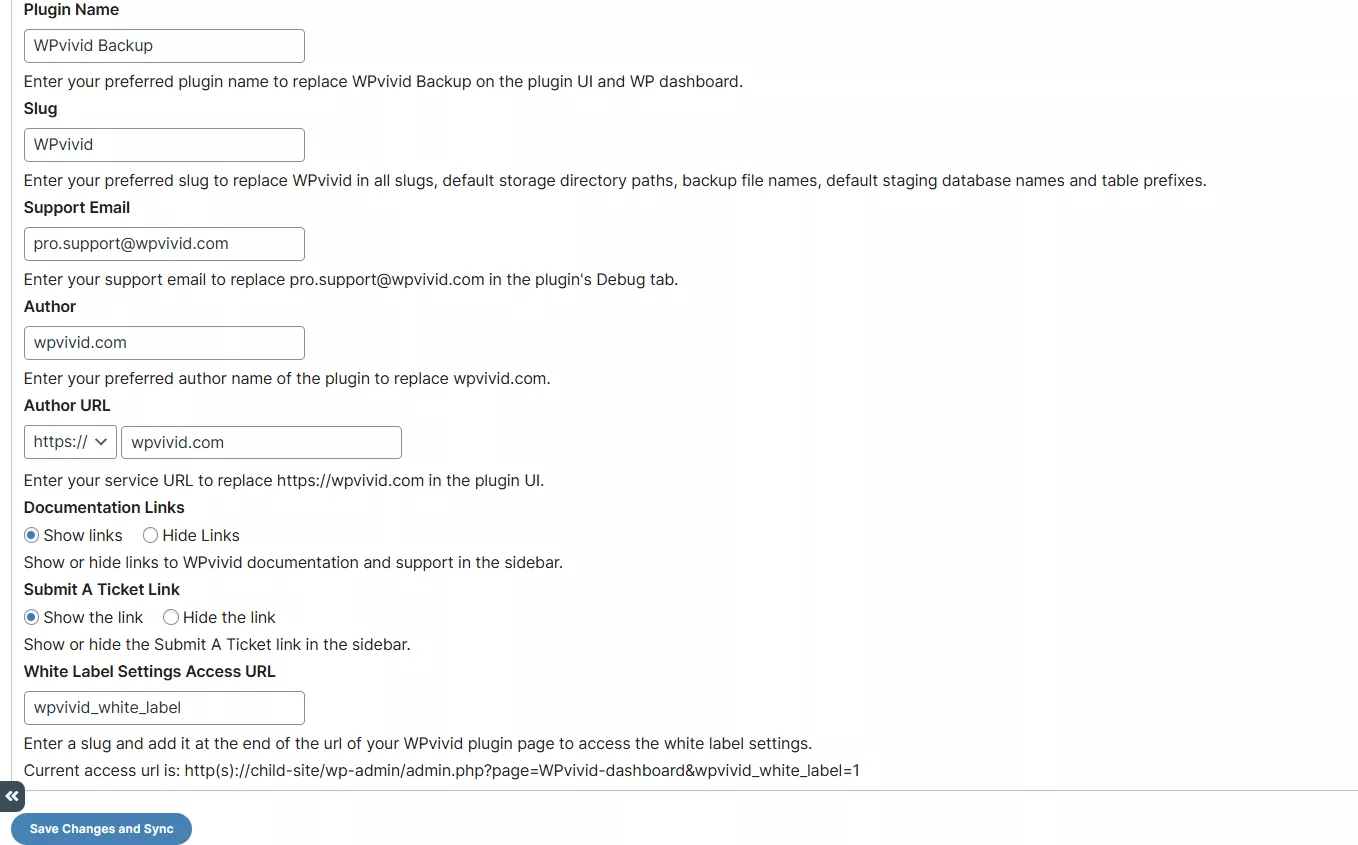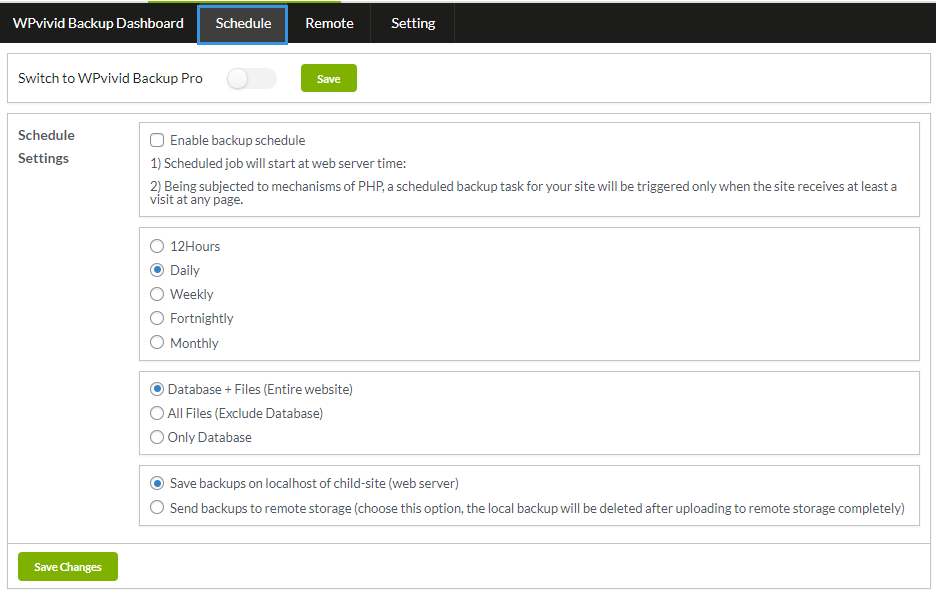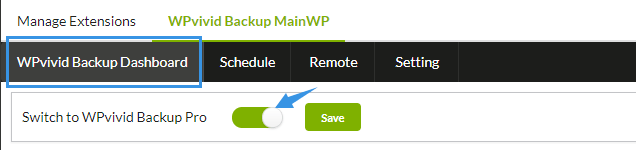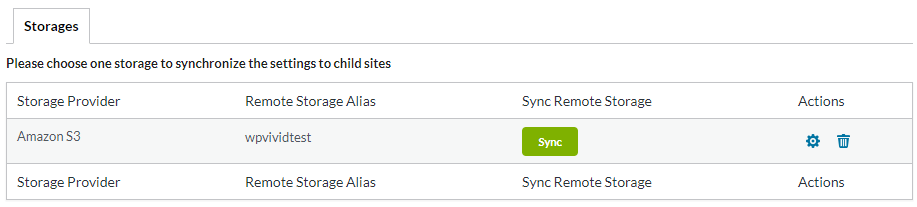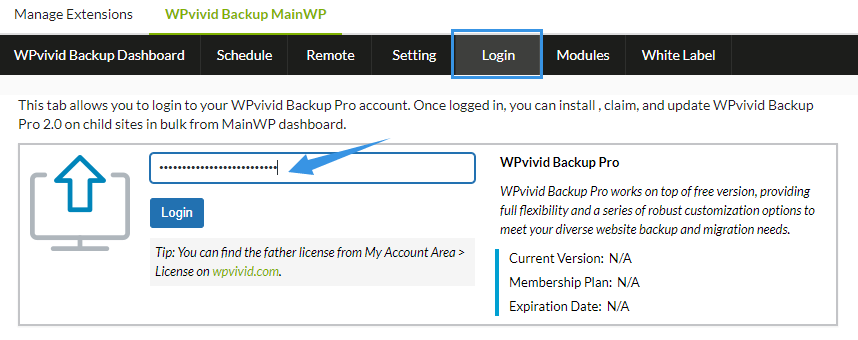WPvivid Backup for MainWP is a backup extension for MainWP Dashboard plugin. It enables you to create and download backups for a specific child site, set backup schedules, set custom WPvivid Backup Plugin settings for all of your child sites, and doing all these directly from your MainWP dashboard.
Features:
- Create backups for a specific child site
- Set up backup schedules for for child sites
- Set up incremental backup schedule for child sites
- Connect with your remote storage for child sites(for WPvivid Backup Pro only)
- Set WPvivid Backup Plugin and WPvivid Backup Pro settings and sync to child sites
- Install and claim WPvivid Backup Pro on child sites in bulk
- Install WPvivid Image Optimization Pro on child sites in bulk
- Set up white label for WPvivid Backup plugin for child sites
- MainWP Child Report support
How to Install and Setup WPvivid Backup for MainWP Extension?
Please check this step-by-step guide to install WPvivid MainWP Extension on your MainWP Dashboard site.
Once the extension is successfully installed on your MainWP dashboard site, it will directly appear in the extension list. You will find four tabs comprising of options to help you tweak around with the different WPvivid Backup plugin settings for all your child sites:
- WPvivid Backup Dashboard
- Schedule Tab
- Remote Tab
- Setting Tab
- Login Tab
- Modules tab
- White Label tab
WPvivid Backup Dashboard
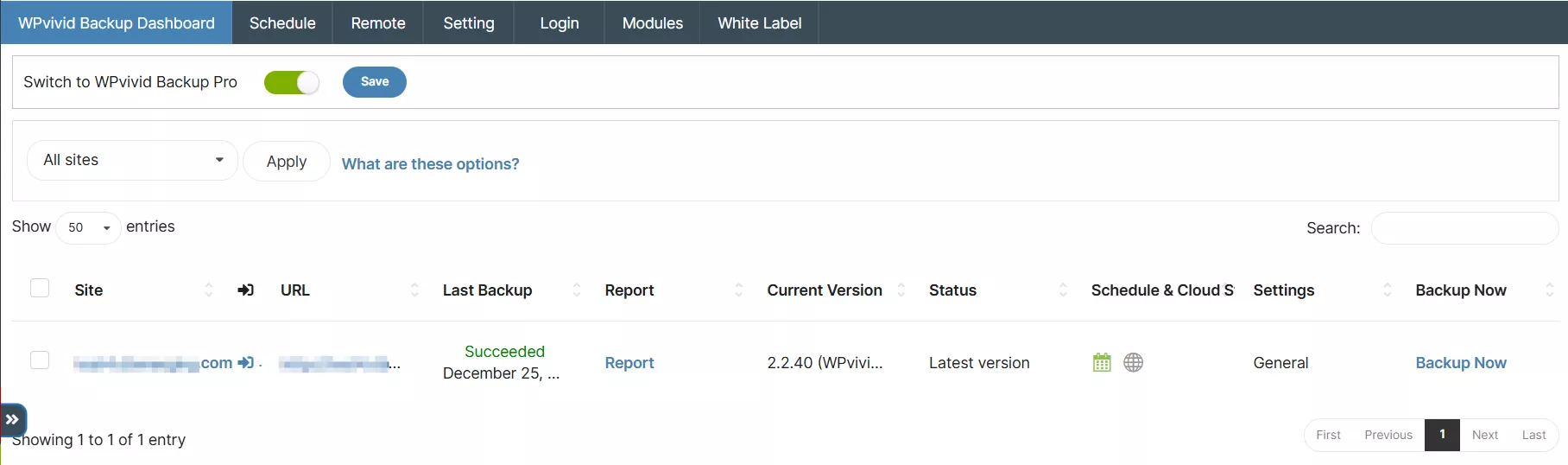
WPvivid Backup Dashboard provides you a great overview of all your child sites where you have the WPvivid Backup plugin installed. From the dashboard, you can check all your connected child sites. with For a specific child site, you can click the site name to open the site’s overview page on your MainWP dashboard, click on the arrow icon to redirect you to the site’s admin area, check a report of it’s latest 10 backups, find the version of WPvivid Backup plugin(or WPvivid Backup Pro) on it also create a manual backup of it.
Schedule
You can set up backup schedules for your child sites from the Schedule tab. If you are a WPvivid Backup Pro user, you can also set up incremental backup schedules for child sites, with more advanced options to name a backup schedule, create multiple backup schedules, customize the backup content and start timing of the schedules for child sites.
WPvivid Back Plugin free version
WPvivid Back Plugin Pro
If you are a WPvivid Backup Pro user, Switch to WPvivid Backup Pro mode then Save change from the top of the page.
From the pro schedule tab, you can set up general schedules or incremental backup schedules for child sites, with more advanced options to name a backup schedule, create multiple backup schedules, customize the backup content and start timing of the schedules for child sites.
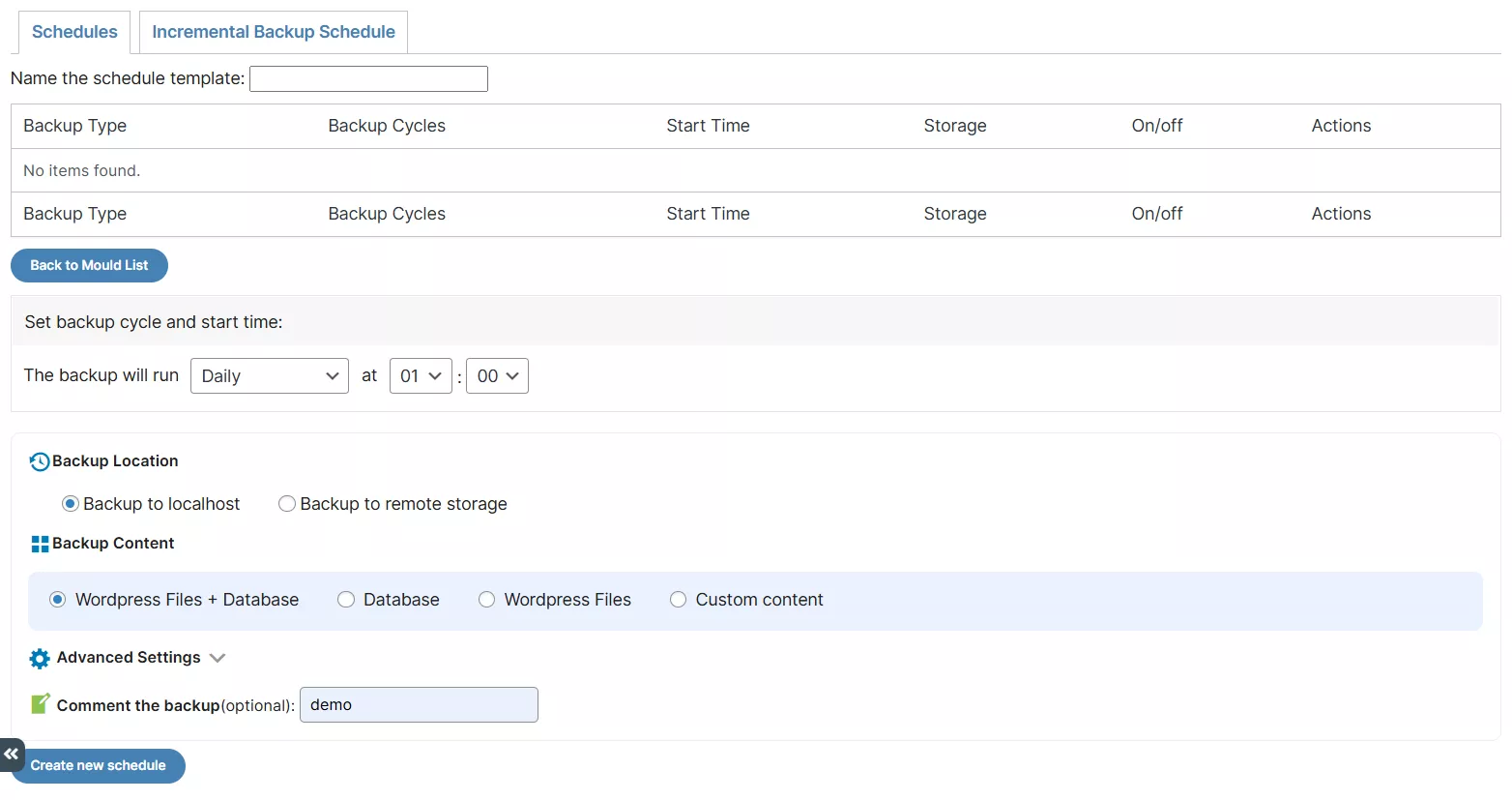
Remote (pro users only)
From the Remote tab, you can configure remote storage for your child sites. Please note that setting global remote storage for child sites is only available for WPvivid Backup Pro users.
Remote storage supported:
- FTP
- SFTP
- Amazon S3
- DigitalOcean Spaces
- Wasabi
- S3 compatible storage
- Backblaze B2
Note: The global configuration is not available for GoogleDrive, Dropbox, Microsoft OneDrive due to authorization mechanism, you can get authorization in child sites.
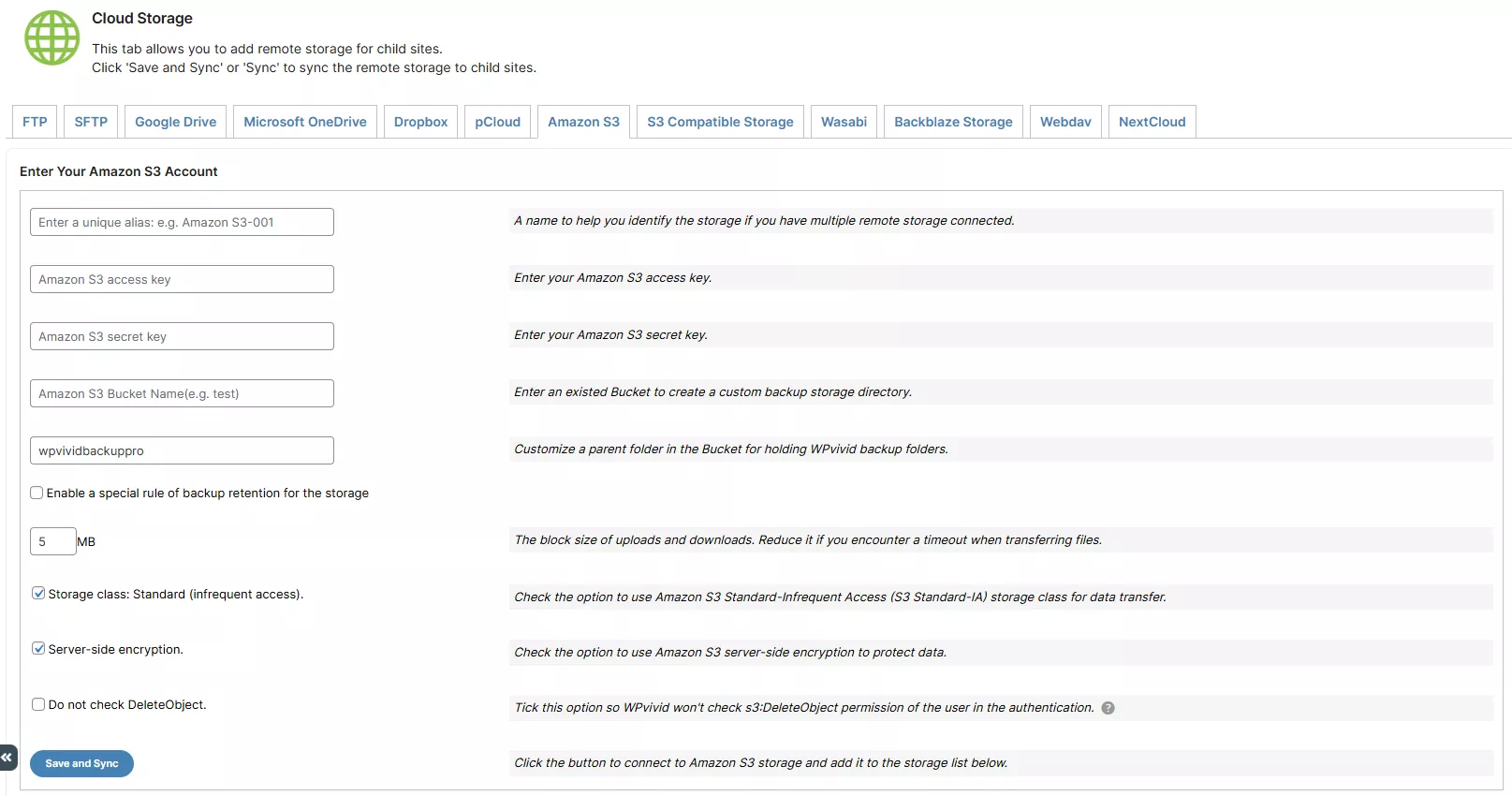
Once you’ve successfully added the remote storage, it will appears in the list of storage. From the list you can edit the remote storage credentials, remove the remote storage from the list and sync a remote storage to child sites.
Settings
The Settings tab allows you to edit General settings, Advanced settings, Staging settings of WPvivid Backup Plugin(free and pro) for your child sites:
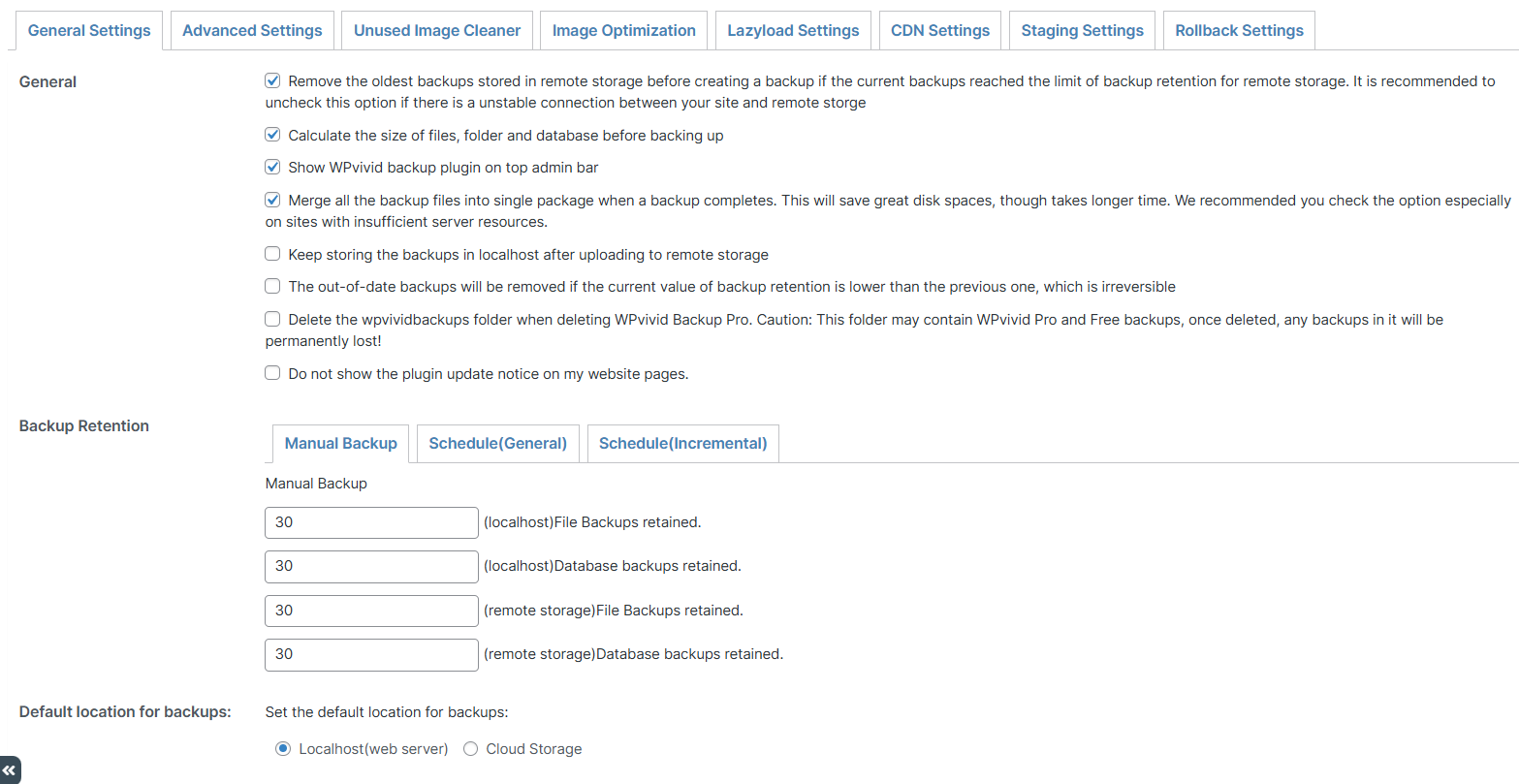
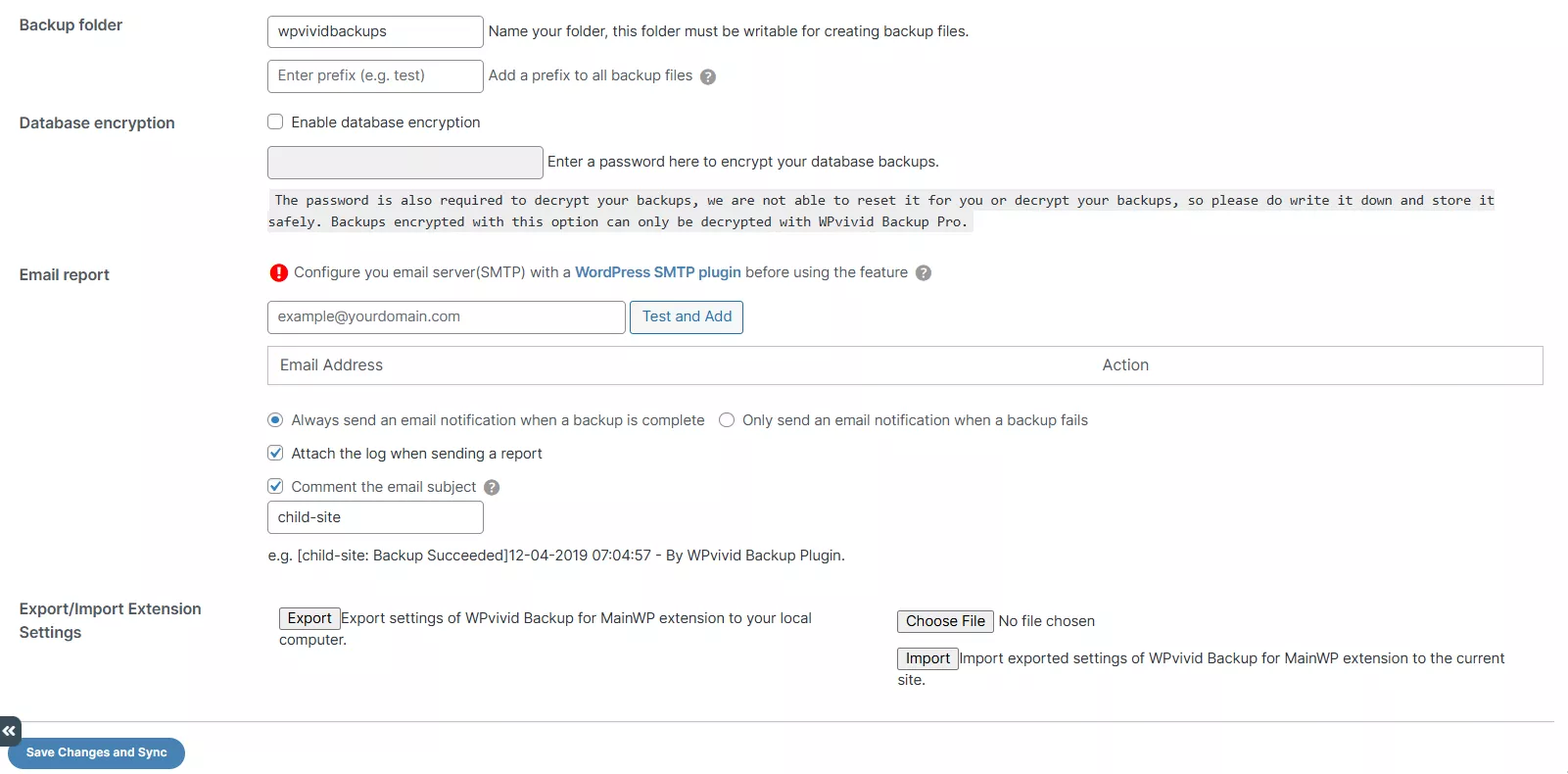
General Settings:
- General settings
- Backups retention policy
- Default location for backups
- Name backup folder
- Database encryption
- Email report
- Export/Import Extension Settings
Advanced Setting:
- Learning Mode
- Auto Delete Backup Log
- Large Database Mode
- Large Uploads Mode
- Database access method
- Backup compression method
- Parameters of backups/restore
Staging Settings (for WPvivid Backup Pro only):
- DB copy count
-
DB replace count
- File copy count
- Max file size
- Staging memory limit
- PHP script execution timeout
- Task retrying times
- Anyone can visit the staging site
- Keep permalink when transferring website
- Keep staging sites when deleting the plugin
Unused image cleaner
- Enable Quick Scan
- Delete Unused Image URL in Database
- Ignore webp files
- Posts Quantity Processed Per Reques
- Media Files Quantity Processed Per Request
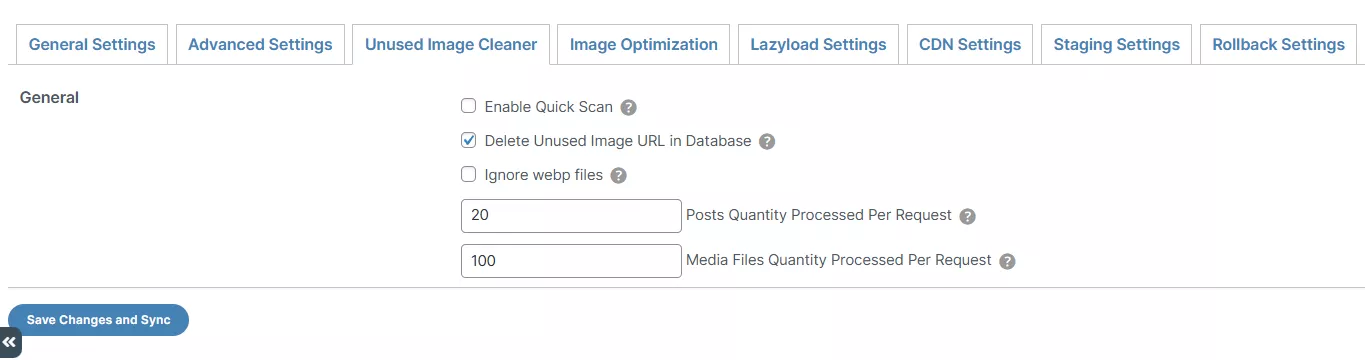
Rollback
- The value of versioning backups retained for plugins.
- The value of versioning backups retained for themes.
- The value of versioning backups retained for WordPress core.
- Backup location for versioning backups (files + database).
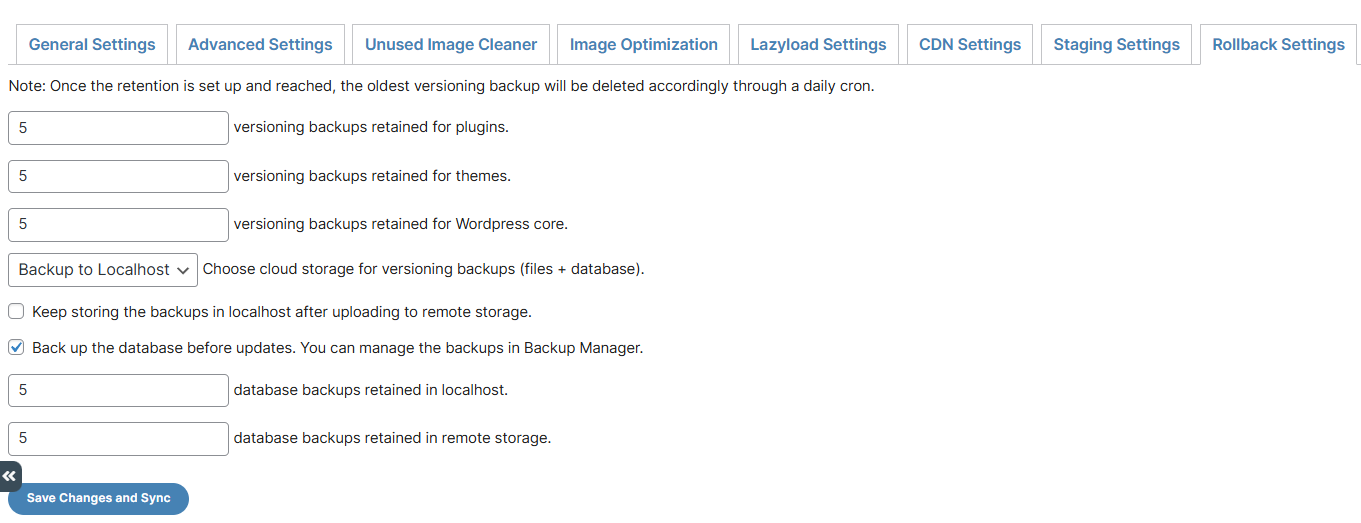
Login (pro users only)
The login page allows you to login to your WPvivid Backup Pro account. Once logged in, you can install , claim, and update WPvivid Backup Pro 2.0 on child sites in bulk from MainWP dashboard.
To log in, enter your father license, you can be found on My Account area > License at wpvivid.com, then click Login button.
Once logged in, you will be redirected to the extension dashboard, on the dashboard, Choose Install & Claim WPvivid Backup Pro 2.0 from the dropdown menu and select the child sites where you wish to install the plugin.
Modules (pro users only)
From the Modules page, you can select and hide specific WPvivid Backup Pro plugin modules on child sites, including Export & Import, Settings, Debug, Tools, License modules.
Click Save Changes and Sync button to save your changes to child sites.
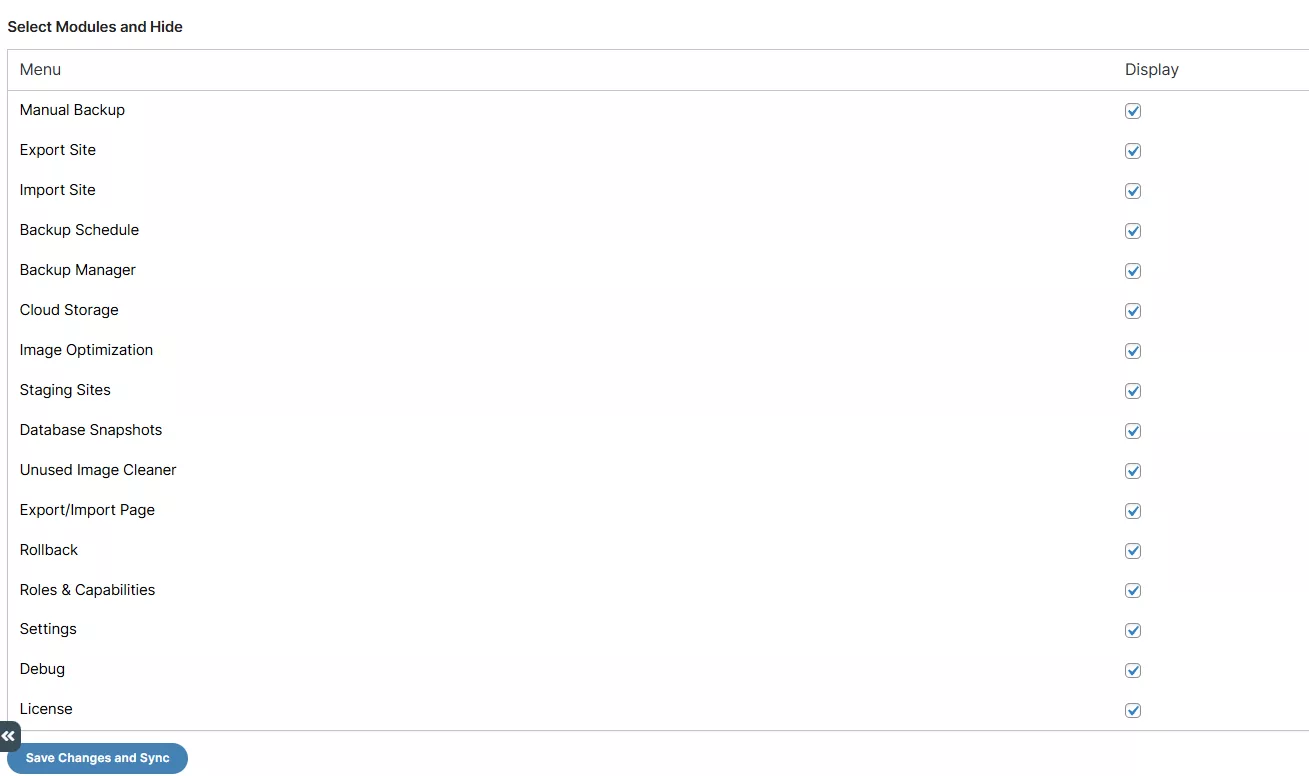
White Label (pro users only)
The White Label page allows you to set and sync WPvivid Pro white label settings to child sites.
Click Save Changes and Sync button to save your changes to child sites.
To reset white label option from a child site, you will need to reinstall WPvivid Backup Pro plugin on the site.