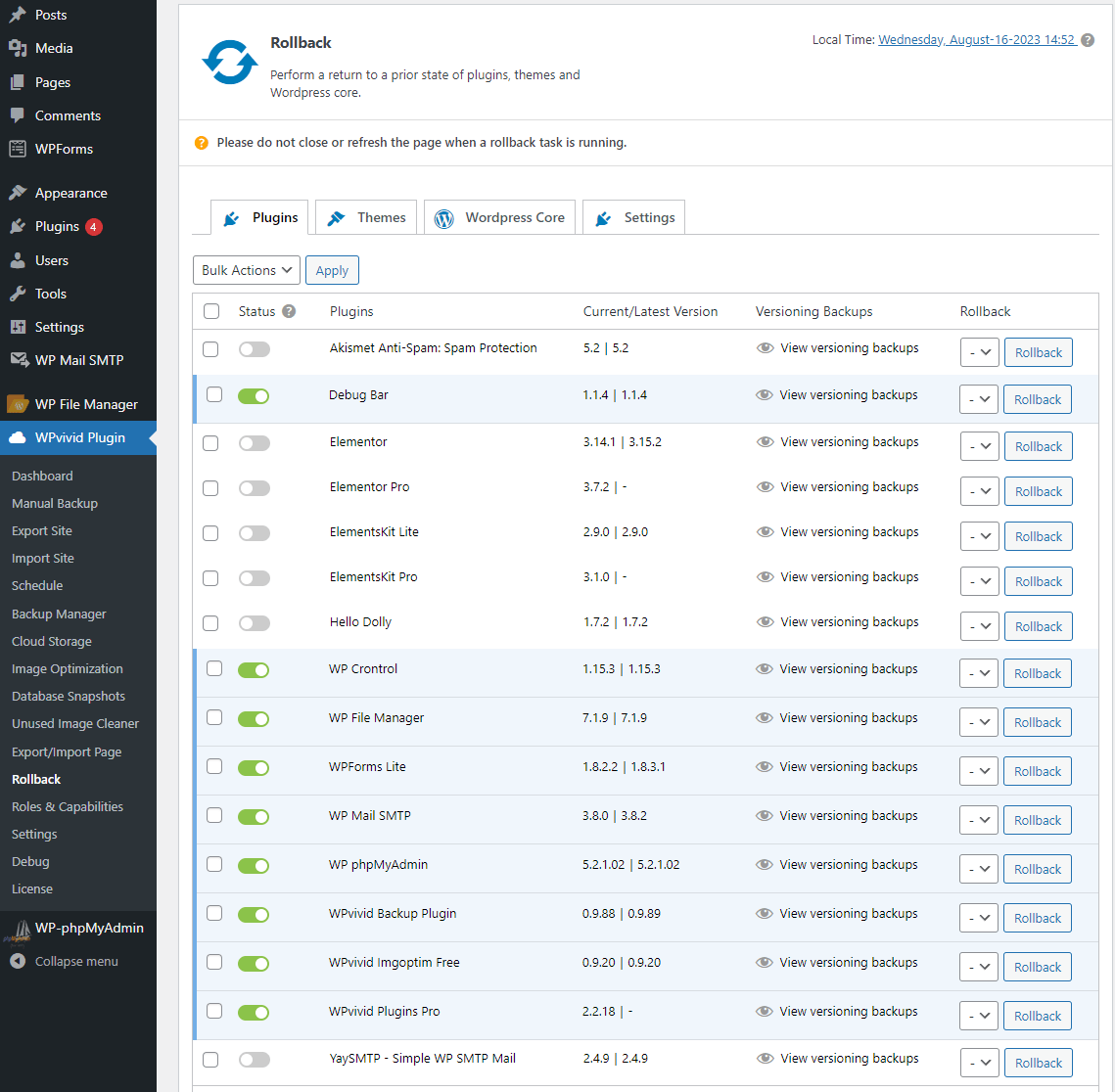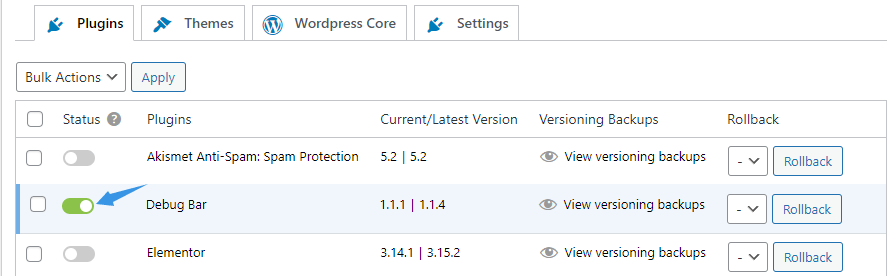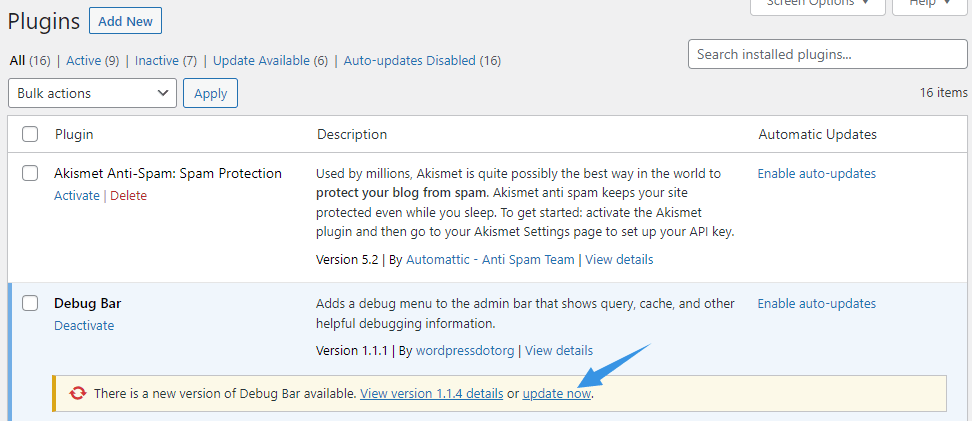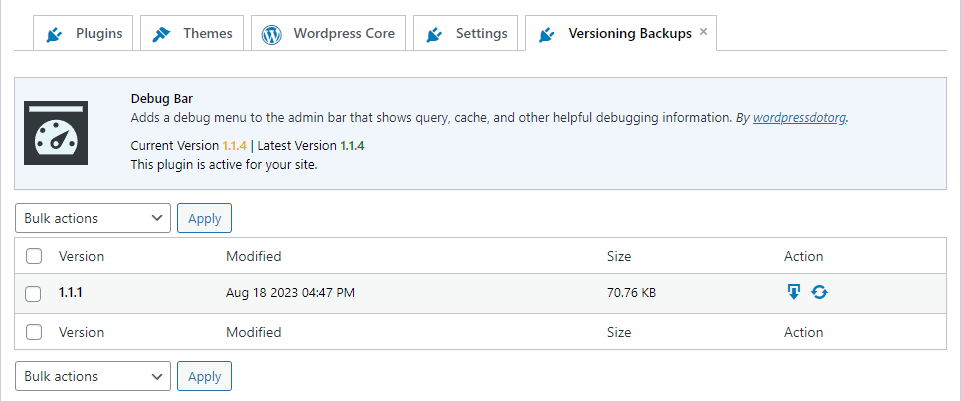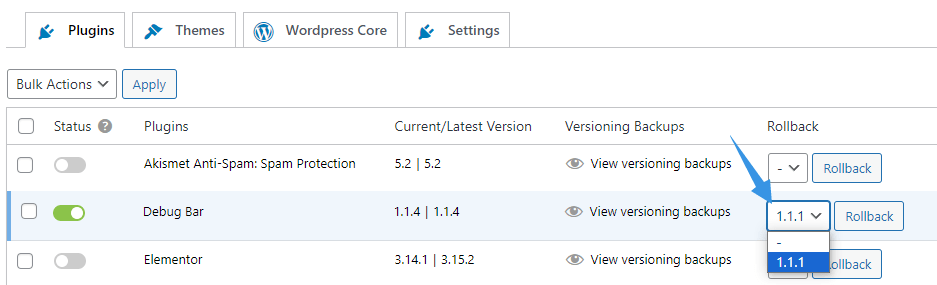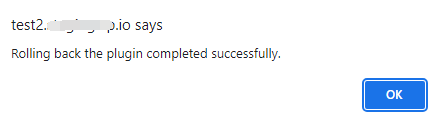As of version 2.2.19, the Rollback feature (Auto Backup before Update) is redesigned and greatly enhanced.
What Is ‘Auto Backup before Update’?
The ‘Auto Backup before Update’ feature allows you to create a backup of WordPress core files, themes, and plugins before you perform an update to them.
With these versioning backups, you will be able to quickly roll back a plugin, theme or WordPress to a specific previous version if the update goes wrong.
How to Enable/Disable Auto Backup before Update?
To enable ‘Auto Backup before Update’ option, go to WPvivid Plugin > Rollback > Enable/disable ‘Auto Backup before Update’ for a specific plugin, theme, WordPress, or all.
Then when you update a plugin/theme/WordPress, WPvivid Backup Pro will automatically back up the current version of the plugin/theme/WordPress before the update is performed.
So all you need to do is to click ‘Update Now’ button on the Plugins or Themes page.
Note:
The backup will be taken in the background, so you won’t see a backup progress on UI.
You can find and manage these backups from WPvivid Plugin > Rollback > View versioning backups.
How to Roll back A Plugin/Theme/WordPress?
To roll back a plugin/theme/WordPress, go to WPvivid Plugin > Rollback, choose a version that you want to rollback to > Click Rollback.
Once done, you will see a message of ‘Rolling back the plugin completed successfully.’
Note:
Do not close/refresh the page until the rollback process is complete.