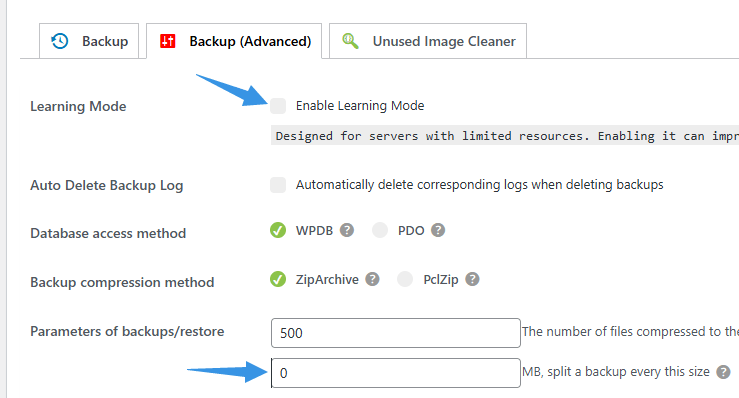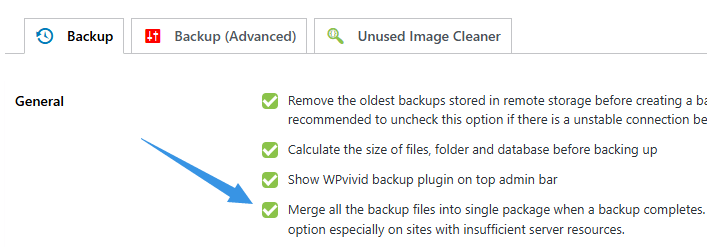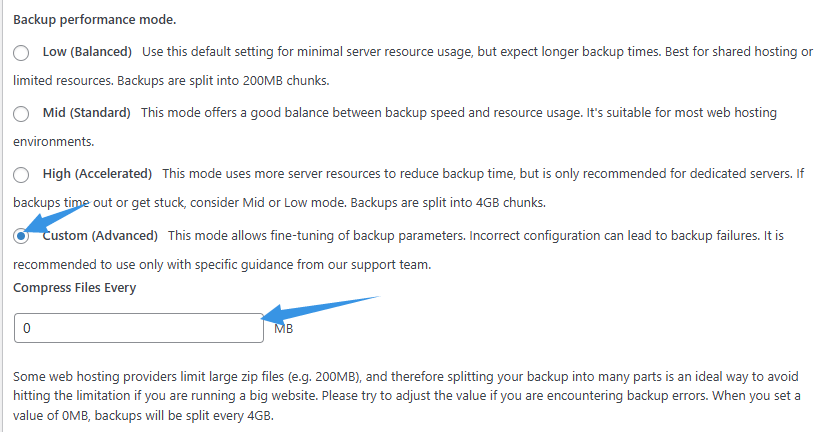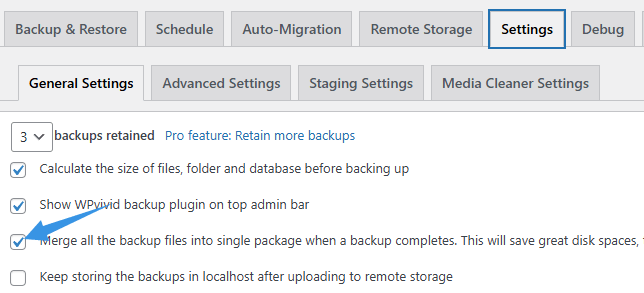That is because by default, our plugin splits a backup to multiple parts(200MB for each) to increase backup success rate, especially for websites with shared web hosting.
However, you do have the option to finally get a single backup file by changing the following WPvivid plugin settings,
If you use WPvivid Backup Pro:
In Advanced Settings
- Uncheck the option ‘Enable learning mode’
- Set ‘Compress files every’ to 0 MB,
In General Settings
- Check the option ‘Merge all the backup files into single package’
If you use WPvivid Backup Plugin (the free version):
In Advanced Settings > Backup performance mode > Custom (Advanced)
- Set ‘Compress files every’ to 0 MB,
In General Settings
- Check the option ‘Merge all the backup files into single package’
Note:
Please note that the above settings are only recommended for sites with sufficient server resources. Otherwise, the backup task may fail.
When you get a backup timeout/stuck/not responding issue, it is recommended to adjust WPvivid settings as suggested in this doc.