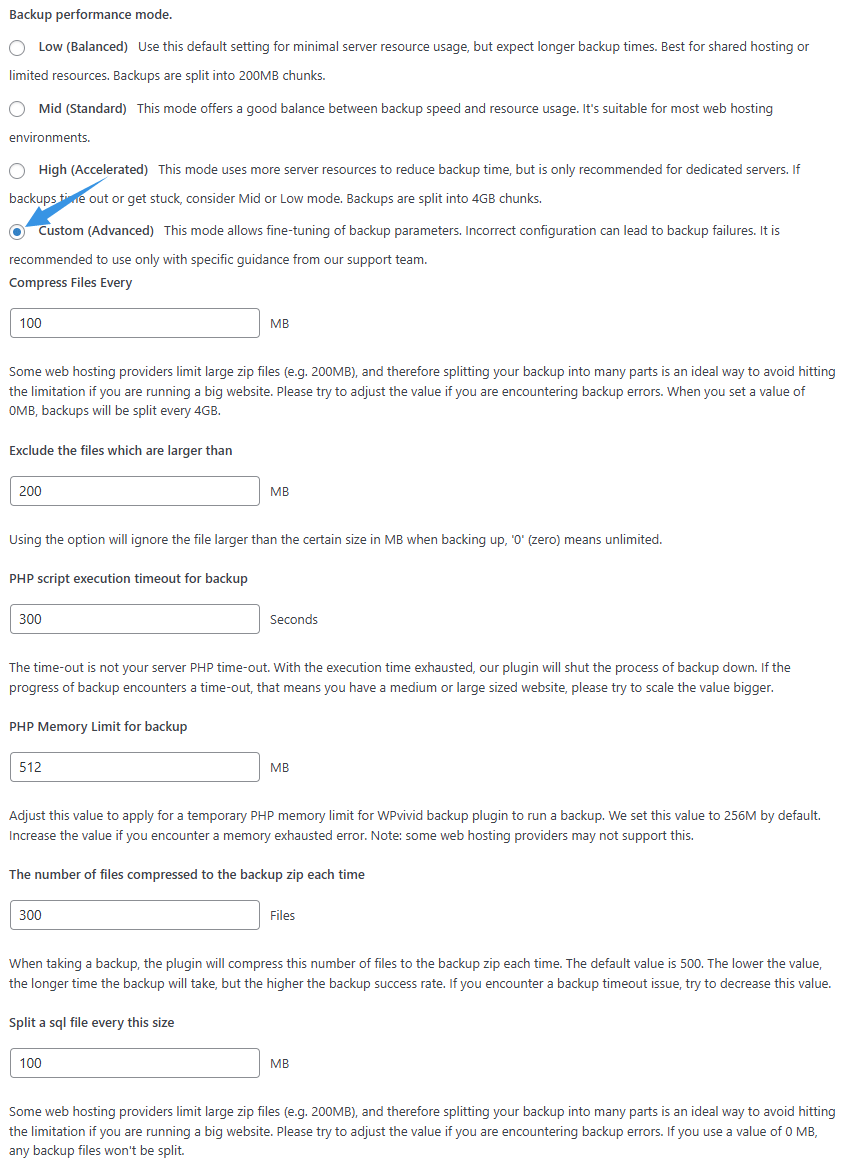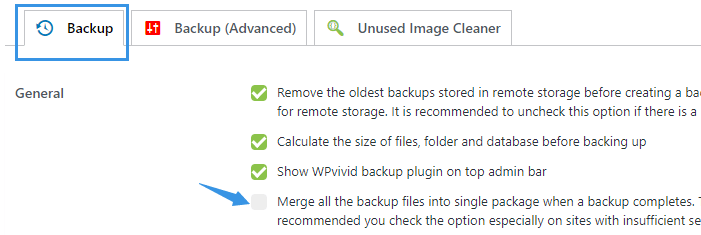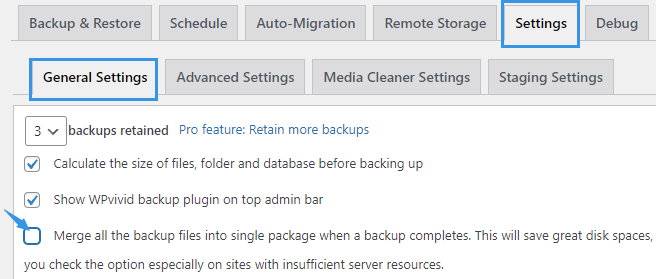The backup not responding and backup timeout issue is mostly caused by insufficient server resources.
So, we would recommend you to try the following WPvivid Settings first,
Recommended Settings for Pro Version
* If you are using the free version, please scroll down to check the recommended settings for free version.
1. In Backup Settings
- Untick ‘Merge all the backup files into single package when a backup completes’
- Save changes,
2. In Backup(Advanced) Settings
- Uncheck the option of ‘Enable Learning mode’
- Database access method: PDO
- Compression method: Pclzip
- Backup performance mode > Custom (Advanced)
- The number of files compressed to the backup zip each time 300
- Split a backup every this size: 100 MB
- The number of database tables compressed to each zip: 1000
- Split a sql file every this size 200 MB
- Exclude files larger than 200MB
- Maximum PHP script execution timeout for backup 300 seconds
- Maximum PHP memory for backup 512 MB or 1024 MB (larger than the database size)
Save changes and run another backup.
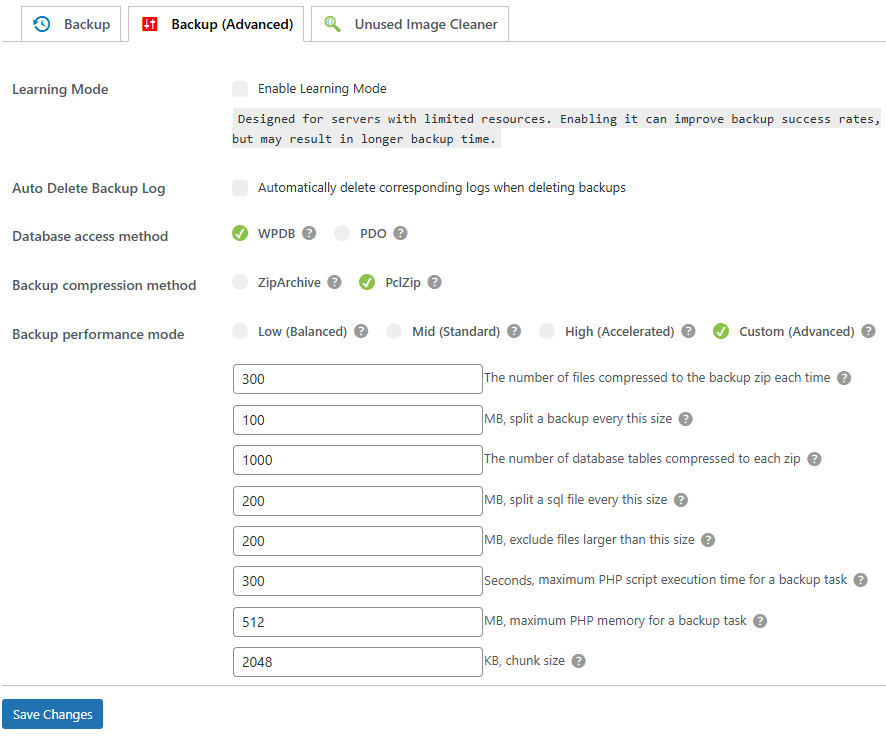
Recommended Settings for Free Version
1. In General Settings
- Untick ‘Merge all the backup files into single package when a backup completes’
- Save changes,
2. In Advanced Settings
- Choose PDO as database access method
- Backup performance mode > Custom (Advanced)
- Compress files every 200 MB
- Exclude files which are larger than 200MB (Files larger than that size are usually backup files of other plugins which are recommended to be excluded)
- PHP script execution timeout for backup 300 seconds
- PHP memory for backup 512 MB (larger than the database size)
Save changes and run another backup.